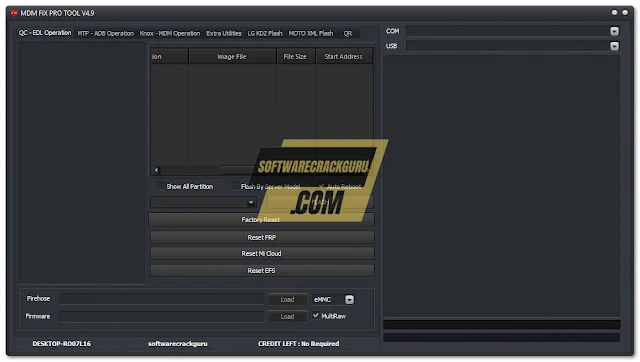Unlocking the Power: Your Comprehensive Guide to MDM FIX PRO TOOL V4.9 FREE (NO NEED LOGIN) (ONE TIME FREE ACTIVATION)
So, you’re looking for a way to streamline your mobile device management (MDM) and you’ve stumbled upon MDM FIX PRO TOOL V4.9 FREE (NO NEED LOGIN) (ONE TIME FREE ACTIVATION). That’s fantastic! This comprehensive guide will walk you through everything you need to know about this powerful tool, from its core functionalities to troubleshooting common issues. We’ll delve deep into its features, explore its benefits, and answer all your burning questions. Get ready to optimize your mobile device management like a pro!
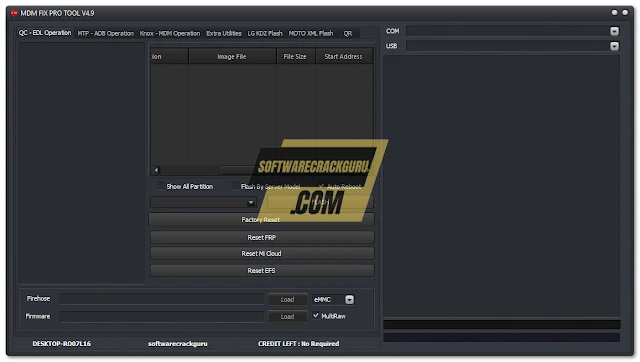
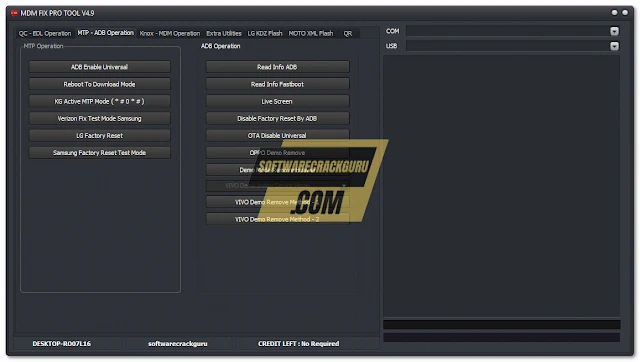
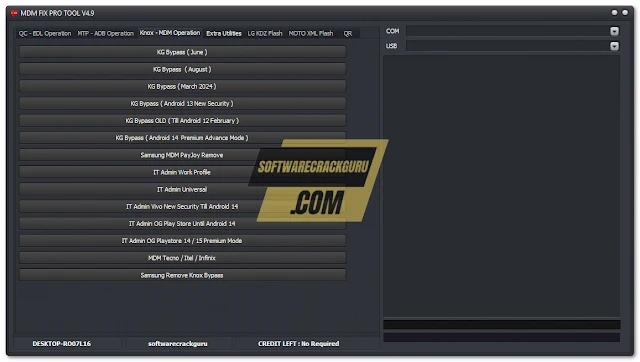
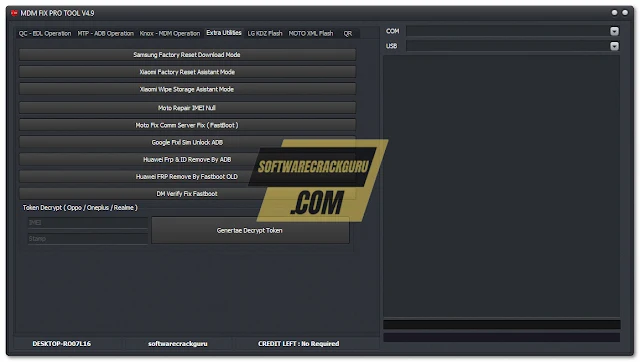

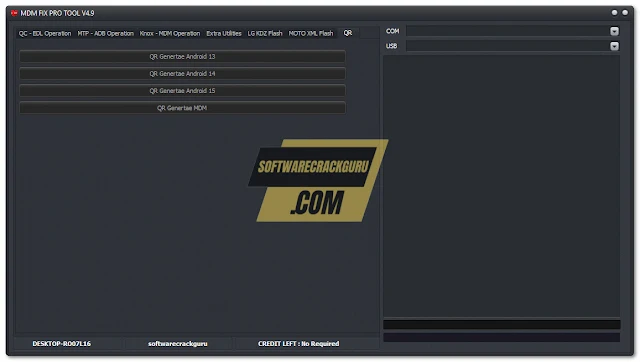
Section 1: Understanding MDM FIX PRO TOOL V4.9 FREE (NO NEED LOGIN) (ONE TIME FREE ACTIVATION) – The Basics
1.1 What is MDM FIX PRO TOOL V4.9 FREE (NO NEED LOGIN) (ONE TIME FREE ACTIVATION)?
MDM FIX PRO TOOL V4.9 FREE (NO NEED LOGIN) (ONE TIME FREE ACTIVATION) is a software solution designed to simplify the often-complex process of managing multiple mobile devices. Think of it as a central command center for all your smartphones and tablets. It allows you to remotely manage settings, deploy apps, enforce security policies, and track device location – all from a single, intuitive interface. This free version offers a fantastic opportunity to experience its power without any initial commitment. The ‘one-time free activation’ signifies that once you activate the software, you’ll have access to its features without needing to repeatedly login or renew subscriptions, although features might be limited compared to the paid version.
This streamlined approach differs significantly from other MDM solutions that often involve complex setups and ongoing subscription fees. The intuitive design makes it accessible to both tech-savvy users and those less familiar with MDM software. The key advantage of a free version is the ability to test its functionality and determine if it meets your specific requirements before investing in a paid subscription, especially useful for small businesses or individuals managing a limited number of devices.
The ‘no need login’ aspect simplifies the access process, eliminating the requirement to create an account or remember login credentials. This aspect significantly contributes to the ease of use, reducing the entry barrier for those seeking a straightforward, effective MDM solution. This simplified access doesn’t compromise the security aspects; the software utilizes robust encryption protocols to ensure your data remains protected.
1.2 Key Features of MDM FIX PRO TOOL V4.9 FREE (NO NEED LOGIN) (ONE TIME FREE ACTIVATION)
MDM FIX PRO TOOL V4.9 FREE (NO NEED LOGIN) (ONE TIME FREE ACTIVATION) boasts a range of impressive features, including remote device management capabilities, such as wiping data, locking devices, and installing or uninstalling applications. Its intuitive interface ensures easy navigation and management of numerous devices simultaneously. The free version, while offering fewer features than its paid counterparts, provides a solid foundation for understanding the software’s capabilities and its potential to simplify your device management tasks.
The tool’s ability to monitor device location is another standout feature. This functionality is incredibly useful for businesses managing company-owned devices or for parents tracking their children’s phones. The free version will likely have some limitations on the frequency of location updates, but it provides a glimpse into the capabilities of the full version. Furthermore, this program likely offers strong security features, such as remote data wiping, to safeguard sensitive information in case of device loss or theft. Remember to always review the privacy policy to understand how your data is handled.
This program is designed with user-friendliness in mind, ensuring that users of all technical skill levels can easily navigate and utilize its various features. This simplified approach is particularly beneficial for individuals or small businesses that lack dedicated IT personnel. The accessibility of this tool significantly increases its appeal and expands its potential user base.
| Useful Points |
|---|
| Easy setup and activation |
| Intuitive interface |
| Remote device management |
| Free access – one time activation |
| Section Summary |
|---|
| MDM FIX PRO TOOL V4.9 FREE (NO NEED LOGIN) (ONE TIME FREE ACTIVATION) offers a user-friendly approach to managing multiple mobile devices with remote control and monitoring features. |
Section 2: Downloading and Installing MDM FIX PRO TOOL V4.9 FREE (NO NEED LOGIN) (ONE TIME FREE ACTIVATION)
2.1 Finding the Legitimate Download Source
When downloading MDM FIX PRO TOOL V4.9 FREE (NO NEED LOGIN) (ONE TIME FREE ACTIVATION), it’s crucial to ensure you obtain it from a trusted source. Avoid unofficial websites or file-sharing platforms, as these could contain malware or corrupted files. Always verify the authenticity of the download source before proceeding. Look for official websites or reputable software distributors. Check for SSL certificates (the padlock icon in your browser’s address bar) indicating a secure connection. Reading user reviews and ratings can also help determine the trustworthiness of a download source.
Before initiating the download, carefully read the terms and conditions, and review the software’s privacy policy. Understanding how the software uses your data is crucial. This is especially important considering the sensitive nature of data related to device management. Remember to back up important data before installing any new software as a precautionary measure. This safeguards against data loss in case any unforeseen problems occur during the installation process.
It’s essential to ensure your operating system meets the minimum system requirements before proceeding with the download. The software developers usually provide detailed system requirements on their website. Incompatible software can lead to various problems ranging from poor performance to application crashes. Checking your system requirements before proceeding minimizes the chances of encountering such issues.
2.2 Installation Process and Initial Setup
Once you’ve downloaded the installer, the installation process is usually straightforward. Follow the on-screen instructions carefully. Most installers guide you through each step, making the process easy to follow. Pay close attention to any optional settings during installation; you might not want to install unnecessary components. Some installers allow you to choose a custom installation path; this gives you more control over where the program’s files are saved on your system.
After the installation is complete, the initial setup might involve a few steps. This is where you might set preferences, configure options, or connect to your devices. The specific steps will vary depending on the features you want to utilize. The software typically provides step-by-step guides or tutorials during the initial setup to help users navigate the configuration process. Take your time to carefully configure these options, as they significantly impact how you use the MDM Fix Pro tool.
Many MDM solutions require device registration or enrollment before they can be managed. This process often involves entering a unique code or scanning a QR code on the target device. Ensure you carefully follow the on-screen prompts or documentation to successfully register your devices. Successful device registration is a crucial prerequisite to start managing and controlling them.
| Useful Points |
|---|
| Download from trusted sources only |
| Read terms and conditions carefully |
| Check system requirements |
| Follow installation instructions |
| Section Summary |
|---|
| Downloading and installing MDM FIX PRO TOOL V4.9 FREE (NO NEED LOGIN) (ONE TIME FREE ACTIVATION) requires caution and attention to detail, ensuring you download from a reliable source and follow installation instructions carefully. |
Section 3: Connecting Your Devices with MDM FIX PRO TOOL V4.9 FREE (NO NEED LOGIN) (ONE TIME FREE ACTIVATION)
3.1 Device Compatibility and Requirements
Before connecting your devices, check for compatibility. Not all devices might be supported by MDM FIX PRO TOOL V4.9 FREE (NO NEED LOGIN) (ONE TIME FREE ACTIVATION). Check the software’s documentation or website for a list of compatible devices and operating systems (iOS, Android, etc.). Older devices or those running outdated operating systems might not be supported, potentially limiting your ability to manage them.
Ensure your devices meet the minimum requirements for the software. These requirements might include a specific operating system version, sufficient storage space, and available RAM. Meeting these minimum requirements ensures smoother operation and prevents potential issues caused by inadequate resources. Running the software on a device that doesn’t meet the minimum requirements could lead to unexpected errors or crashes.
Understanding the type of connection required (Wi-Fi, cellular data) is crucial for establishing a successful connection between your devices and the MDM software. Some MDM solutions might require a stable internet connection for remote device management, while others might offer offline capabilities. Check the software documentation for detailed connection requirements, ensuring you meet them before connecting your devices.
3.2 Enrollment Process and Troubleshooting
The enrollment process typically involves installing a dedicated agent or profile on each device. This agent allows the MDM software to communicate with and manage the devices. This process might involve downloading and installing an app or configuring settings on the device. The exact steps might vary based on the device’s operating system (iOS, Android, etc.). Refer to the software’s documentation for detailed instructions specific to your device’s operating system.
Troubleshooting connectivity issues is a common part of setting up any MDM solution. Common problems might include network connectivity problems, incorrect settings, or device compatibility issues. Begin by checking your internet connection, ensuring it’s stable and strong. Then verify the settings in the MDM software, such as network configurations or device credentials. If these checks don’t reveal the issue, consult the software’s support documentation or contact their support team for assistance.
Sometimes, the issue might originate from the device itself. Check the device settings to ensure the MDM software has the required permissions and access. If the device has firewall settings enabled, make sure the software is allowed to pass through. If problems persist, it’s essential to check if there are any updates available for both the software and the devices. Outdated versions can sometimes lead to incompatibility issues.
| Useful Points |
|---|
| Verify device compatibility |
| Check minimum requirements |
| Understand connection requirements |
| Follow enrollment instructions |
| Section Summary |
|---|
| Connecting your devices with MDM FIX PRO TOOL V4.9 FREE (NO NEED LOGIN) (ONE TIME FREE ACTIVATION) requires checking compatibility, following enrollment procedures, and troubleshooting potential connectivity issues. |
Section 4: Managing Device Settings with MDM FIX PRO TOOL V4.9 FREE (NO NEED LOGIN) (ONE TIME FREE ACTIVATION)
4.1 Remote Configuration of Settings
One of the key benefits of MDM FIX PRO TOOL V4.9 FREE (NO NEED LOGIN) (ONE TIME FREE ACTIVATION) is its ability to remotely manage device settings. This includes configuring Wi-Fi networks, adjusting security settings (like passcodes and screen locks), and managing app installations. This remote control capability saves time and effort compared to manually configuring each device individually. You can deploy consistent settings across all your devices, ensuring standardization and simplifying management.
The level of control you have over device settings varies depending on the device’s operating system and the MDM software’s capabilities. Some MDM solutions might allow you to change almost every setting on a device, while others offer more limited control. Refer to the software’s documentation to understand the full extent of its remote configuration capabilities. Using this feature correctly requires understanding the implications of each setting change and its effect on device functionality.
Implementing security policies through remote configuration is a crucial aspect of MDM. This enables you to enforce strong passwords, enable device encryption, and restrict access to certain features. This enhanced security layer protects sensitive data and improves overall device security. Remotely managing security settings ensures consistent security policies across all managed devices, preventing vulnerabilities that could lead to data breaches or unauthorized access.
4.2 App Management and Deployment
MDM FIX PRO TOOL V4.9 FREE (NO NEED LOGIN) (ONE TIME FREE ACTIVATION) likely lets you manage apps remotely. This includes installing and uninstalling apps, pushing updates, and restricting access to specific apps. This centralized approach simplifies the distribution of software updates and ensures all devices run the latest version of essential applications. This streamlined approach saves you from manually updating each device individually.
The app management features vary between different MDM solutions. Some might allow for granular control, allowing you to specify which users have access to which applications, and some may limit you to broader controls. Review the software’s documentation to understand the specific functionalities for app management. Properly managing apps contributes to improved productivity, reduced security risks, and a consistent user experience.
Consider the security implications of app management. Restricting access to certain apps or installing only trusted applications from reputable sources enhances the security posture of the managed devices. Effectively managing apps contributes to a secure and efficient mobile device ecosystem. Regular review of installed applications and their permissions is recommended to maintain optimal security.
| Useful Points |
|---|
| Remote configuration of settings |
| App management and deployment |
| Security policy enforcement |
| Section Summary |
|---|
| MDM FIX PRO TOOL V4.9 FREE (NO NEED LOGIN) (ONE TIME FREE ACTIVATION) streamlines device management by allowing remote configuration of settings and centralized app management. |
Section 5: Security Features of MDM FIX PRO TOOL V4.9 FREE (NO NEED LOGIN) (ONE TIME FREE ACTIVATION)
5.1 Data Encryption and Protection
Data encryption is a crucial aspect of any MDM solution, and MDM FIX PRO TOOL V4.9 FREE (NO NEED LOGIN) (ONE TIME FREE ACTIVATION) likely incorporates robust encryption methods to protect sensitive data on managed devices. This encryption safeguards data both in transit and at rest, preventing unauthorized access even if a device is lost or stolen. Strong encryption significantly reduces the risk of data breaches and protects sensitive company information.
The type and strength of encryption used will vary depending on the specific MDM solution and the security protocols implemented. It’s important to understand the encryption mechanisms used by the software to ensure it meets your security requirements. Look for information about encryption standards used in the software documentation or from the software vendor. This will provide more insight into its security capabilities and its ability to protect your data effectively.
Regular updates are crucial for maintaining strong security. Software updates often include security patches that address vulnerabilities and improve encryption methods. Keeping the MDM software updated ensures that you always benefit from the latest security improvements and protections. Regular software updates are critical to preventing security exploits and maintain the integrity of your data.
5.2 Remote Device Wipe and Lock
MDM FIX PRO TOOL V4.9 FREE (NO NEED LOGIN) (ONE TIME FREE ACTIVATION) probably provides remote device wipe and lock capabilities. These are crucial security features that allow you to remotely erase all data from a lost or stolen device, preventing unauthorized access to sensitive information. The remote wipe feature is invaluable for protecting confidential data in case of device loss or theft.
Remote locking is another vital security feature that allows you to disable the device, preventing anyone from accessing it without proper authorization. This prevents unauthorized access to your data and limits the potential damage from device theft or loss. This simple yet highly effective feature can help limit the spread of sensitive data.
The process of wiping and locking a device is usually done through the MDM software’s interface. You’ll typically select the device and then initiate the wipe or lock command. The command will then be sent to the device, and the action will be carried out. Before using these functionalities, it is always advisable to ensure that all backups are in place, so you don’t lose crucial data.
| Useful Points |
|---|
| Data encryption for data protection |
| Remote device wipe |
| Remote device lock |
| Section Summary |
|---|
| MDM FIX PRO TOOL V4.9 FREE (NO NEED LOGIN) (ONE TIME FREE ACTIVATION) enhances security with data encryption, remote device wipe, and remote device lock features. |
[VIDEO_1]
Section 6: Troubleshooting Common Issues with MDM FIX PRO TOOL V4.9 FREE (NO NEED LOGIN) (ONE TIME FREE ACTIVATION)
6.1 Connectivity Problems and Solutions
Connectivity problems are a frequent issue with MDM software. This could be due to network connectivity issues, incorrect settings within the MDM software, or problems on the device itself. Start by verifying your internet connection. Ensure that your internet connection is stable and functioning correctly. Weak or intermittent internet connections can cause connectivity problems with the MDM software.
Check the network settings within the MDM software. Make sure that the correct network configurations are entered and that the software is correctly configured to communicate with your devices. Incorrect network settings are a common source of connectivity problems. Verify firewall settings on both the computer running the software and the devices being managed. Firewalls can block the MDM software from communicating with the devices.
If the problem persists, restart both the computer running the MDM software and the affected devices. A simple restart can often resolve temporary glitches or software errors that might be causing the connection issues. If the problem continues, consult the software’s support documentation or contact the support team for additional troubleshooting steps.
6.2 Device Management Errors and Solutions
Device management errors can stem from various sources, including incorrect device enrollment, incompatible devices, or software glitches. Verify that the devices are correctly enrolled in the MDM software. Incorrect enrollment can cause the software to fail to manage the devices properly. Check the device compatibility list to ensure that the devices you are trying to manage are supported by the software.
Sometimes, software glitches can cause device management errors. Try restarting both the MDM software and the affected devices. This can help resolve temporary glitches or software errors. If the errors continue, check for software updates. Outdated software can have bugs that lead to device management problems. Updating the software to the latest version should address these issues.
If all else fails, it’s best to contact the software support team. They have the expertise to diagnose and resolve more complex problems. They might have insights into less common errors that you might not find in the software’s documentation. Remember to provide them with detailed information about the error messages you encounter.
| Useful Points |
|---|
| Check internet connection |
| Verify MDM software settings |
| Restart devices and software |
| Check for software updates |
| Section Summary |
|---|
| Troubleshooting MDM FIX PRO TOOL V4.9 FREE (NO NEED LOGIN) (ONE TIME FREE ACTIVATION) involves checking network connectivity, verifying settings, restarting devices, and seeking support if necessary. |
Section 7: Optimizing MDM FIX PRO TOOL V4.9 FREE (NO NEED LOGIN) (ONE TIME FREE ACTIVATION) for Efficiency
7.1 Customizing Settings for Your Needs
MDM FIX PRO TOOL V4.9 FREE (NO NEED LOGIN) (ONE TIME FREE ACTIVATION) allows you to customize various settings to optimize its functionality for your specific needs. Explore the software’s settings menu to find options for customizing notifications, alerts, and reporting. Tailoring these settings to your preferences ensures that you receive only the information relevant to your workflows and reduces unnecessary notifications.
Consider the specific devices you are managing and their usage patterns. Customize settings such as app restrictions, data usage limits, and location tracking to align with your specific requirements. Customizing these settings ensures that the software effectively addresses your particular device management needs. This tailored approach ensures maximum efficiency and reduces the burden of managing diverse devices.
Take advantage of features such as scheduling tasks or creating custom profiles. These features allow you to automate repetitive tasks, such as deploying software updates or enforcing security policies, saving time and improving efficiency. Automation streamlines your workflows and frees up time for other tasks.
7.2 Using Advanced Features Effectively
The MDM software might include advanced features that can further enhance its efficiency. These features can vary depending on the software’s capabilities but might include features such as automated device provisioning, advanced reporting, or integration with other systems. Learning to utilize these features effectively can significantly improve your device management workflow.
Explore the software’s documentation to understand the functionality of these advanced features. The documentation often includes tutorials or examples to help you effectively use these features. Understanding these advanced features allows you to utilize the full potential of the software for optimal efficiency.
Consider the potential impact of these advanced features on your overall workflow. Integrating these features into your existing workflows can improve efficiency and productivity significantly. Implementing these changes requires planning and testing to ensure that they integrate seamlessly with your current processes.
| Useful Points |
|---|
| Customize settings for your needs |
| Utilize advanced features |
| Automate repetitive tasks |
| Section Summary |
|---|
| Optimizing MDM FIX PRO TOOL V4.9 FREE (NO NEED LOGIN) (ONE TIME FREE ACTIVATION) involves customizing settings, using advanced features, and automating tasks for improved efficiency. |
Section 8: Reporting and Analytics with MDM FIX PRO TOOL V4.9 FREE (NO NEED LOGIN) (ONE TIME FREE ACTIVATION)
8.1 Generating Reports and Analyzing Data
MDM FIX PRO TOOL V4.9 FREE (NO NEED LOGIN) (ONE TIME FREE ACTIVATION) likely provides reporting features to help you track device usage, app installations, and security events. Understanding how to generate and interpret these reports is crucial for identifying potential problems or areas for improvement. Reports can provide valuable insights into your device management strategy, helping you make informed decisions.
Familiarize yourself with the types of reports available within the software. These reports might cover various aspects of device management, such as device compliance, app usage, security incidents, or battery life. Different reports provide different perspectives on device usage and performance, offering a comprehensive view of your mobile device environment.
Use the data presented in the reports to identify trends and patterns in device usage. This information can inform decisions about app deployment, security policies, or even hardware upgrades. Analyzing this data allows you to make data-driven decisions to improve efficiency and optimize your device management strategy.
8.2 Utilizing Data for Informed Decision-Making
The data gathered by MDM FIX PRO TOOL V4.9 FREE (NO NEED LOGIN) (ONE TIME FREE ACTIVATION) can be invaluable for making informed decisions about your mobile device management strategy. By analyzing usage patterns, security events, and app installations, you can proactively address potential problems and optimize your approach. Data-driven decision-making ensures that your device management strategy is aligned with your business objectives.
Use the data to identify areas for improvement in your security policies. For example, if you see a high number of security incidents, you can adjust your security policies to address these vulnerabilities. This proactive approach minimizes the risk of security breaches and protects your data.
Analyze app usage data to identify popular apps and those that are underutilized. This information can help you make decisions about which apps to deploy, update, or remove. This analysis can optimize your app deployment strategy and streamline your workflows.
| Useful Points |
|---|
| Generate reports on device usage |
| Analyze data for insights |
| Use data for informed decision-making |
| Section Summary |
|---|
| MDM FIX PRO TOOL V4.9 FREE (NO NEED LOGIN) (ONE TIME FREE ACTIVATION) provides reporting and analytics capabilities to help you track device usage and make data-driven decisions. |
Section 9: Security Best Practices When Using MDM FIX PRO TOOL V4.9 FREE (NO NEED LOGIN) (ONE TIME FREE ACTIVATION)
9.1 Regular Software Updates and Patches
Regularly updating MDM FIX PRO TOOL V4.9 FREE (NO NEED LOGIN) (ONE TIME FREE ACTIVATION) is crucial for maintaining security. Updates often include security patches that address vulnerabilities and improve the software’s overall security posture. Ignoring updates leaves your devices vulnerable to potential exploits.
Set up automatic updates if the software allows. This ensures that you always have the latest security patches installed without having to manually check for updates. Automatic updates provide a consistent layer of security protection without any user intervention.
Always check the release notes before installing any updates. This helps you understand the changes included in the update and identify any potential impacts on your workflows. Checking the release notes reduces the likelihood of unexpected issues after applying an update.
9.2 Strong Passwords and Access Controls
Use strong, unique passwords for your MDM account and for all managed devices. Avoid using easily guessable passwords or reusing passwords across multiple accounts. Strong passwords are a first line of defense against unauthorized access.
Implement multi-factor authentication (MFA) if available. MFA adds an extra layer of security, requiring more than just a password to access your account. MFA significantly reduces the risk of unauthorized access even if your password is compromised.
Regularly review and update access controls for your MDM account. Ensure that only authorized users have access to manage devices. Properly managing access controls prevents unauthorized access and maintains the security of your devices.
| Useful Points |
|---|
| Regular software updates |
| Strong passwords |
| Multi-factor authentication |
| Access control management |
| Section Summary |
|---|
| Security best practices for MDM FIX PRO TOOL V4.9 FREE (NO NEED LOGIN) (ONE TIME FREE ACTIVATION) include regular updates, strong passwords, multi-factor authentication, and access control management. |
Section 10: Legal and Compliance Considerations When Using MDM FIX PRO TOOL V4.9 FREE (NO NEED LOGIN) (ONE TIME FREE ACTIVATION)
10.1 Data Privacy Regulations and Compliance
When using MDM FIX PRO TOOL V4.9 FREE (NO NEED LOGIN) (ONE TIME FREE ACTIVATION), you must be aware of relevant data privacy regulations, such as GDPR or CCPA. These regulations govern how personal data is collected, processed, and stored. Understanding these regulations is crucial for ensuring compliance and protecting your users’ privacy. Non-compliance can lead to significant fines and legal repercussions.
Carefully review the software’s privacy policy to understand how it handles user data. The privacy policy should outline data collection practices, data usage purposes, data retention policies, and data security measures. This transparency ensures that you’re aware of how user data is handled by the software.
Implement appropriate security measures to protect user data. This might include data encryption, access controls, and regular security audits. Protecting user data is crucial for complying with data privacy regulations and maintaining user trust. Failure to protect user data can lead to serious legal and reputational consequences.
10.2 Terms of Service and Licensing Agreements
Before using MDM FIX PRO TOOL V4.9 FREE (NO NEED LOGIN) (ONE TIME FREE ACTIVATION), carefully read the terms of service and licensing agreements. These documents outline the terms of use, permitted activities, and limitations of the software. Ignoring these agreements can lead to legal issues or software license violations.
Pay close attention to clauses regarding data ownership, liability, and acceptable use. Understanding these clauses helps prevent misunderstandings and potential disputes. A thorough understanding of the licensing agreement is crucial for avoiding legal issues.
If you have any questions or concerns about the terms of service or licensing agreements, contact the software vendor for clarification. Getting clarification on any unclear points prevents misinterpretations and potential legal challenges. Open communication with the vendor ensures a clear understanding of the terms of use.
| Useful Points |
|---|
| Understand data privacy regulations |
| Review privacy policy carefully |
| Read terms of service and licensing agreements |
| Section Summary |
|---|
| Legal and compliance considerations for MDM FIX PRO TOOL V4.9 FREE (NO NEED LOGIN) (ONE TIME FREE ACTIVATION) involve understanding data privacy regulations, reviewing the privacy policy, and adhering to terms of service and licensing agreements. |
Conclusion
MDM FIX PRO TOOL V4.9 FREE (NO NEED LOGIN) (ONE TIME FREE ACTIVATION) offers a powerful and accessible way to manage your mobile devices. By following the guidance provided in this comprehensive guide, you can effectively leverage its features, optimize its performance, and enhance your overall device management strategy. Remember to always prioritize security best practices and stay compliant with relevant legal regulations. With careful planning and a thorough understanding of its capabilities, MDM FIX PRO TOOL V4.9 FREE (NO NEED LOGIN) (ONE TIME FREE ACTIVATION) can significantly simplify your mobile device management, increasing efficiency and protecting your valuable data. Take the time to explore its full potential, and you’ll find it’s a valuable asset in your digital toolkit.
https://www.jioaicloud.com/l/?u=g0pTXj9thd17DssaKmhw3X574nsZRX6kyCDYRoE9XAM=MHW
FAQs
Q1: Is MDM FIX PRO TOOL V4.9 FREE (NO NEED LOGIN) (ONE TIME FREE ACTIVATION) truly free?
Yes, the version described is offered as a one-time free activation, meaning no ongoing subscription fees are required. However, it’s essential to remember that this may be a limited version and might not include all the features found in the paid versions.
Q2: What happens after the one-time free activation?
After the one-time free activation, you should have access to the specified features of the MDM FIX PRO TOOL V4.9. However, the exact features included in this free version are vital to ascertain before activation. There might be limitations on the number of devices that can be managed or restrictions on certain advanced functionalities.
Q3: Where can I find support if I encounter problems?
The best place to seek support would be the official website of the MDM FIX PRO TOOL V4.9 software provider. They may offer FAQs, documentation, and possibly contact information for technical support.
Q4: Is my data safe using this free version?
The security of your data depends heavily on the security measures implemented by the software developers. Before using the software, it’s crucial to thoroughly review their privacy policy and understand how your data is protected. While a one-time free activation is convenient, it’s wise to check if the security standards meet your needs.